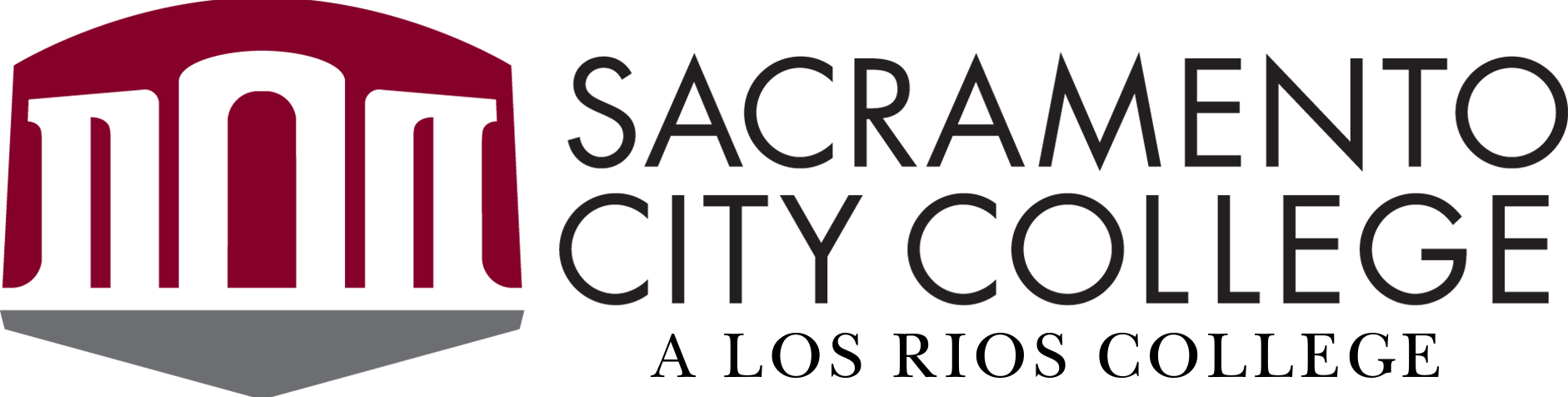Home
Academics
Internships and Career Services
Handshake Job and Internship Platform
For Employers: Get Started on Handshake

Handshake is the student job search engine for the Los Rios Community Colleges (ARC, CRC, FLC, SCC).
If you are looking to hire students for your company, Handshake is the way to do it. It is a simple process but it can get a little confusing. This how-to will concentrate on how to get started and how to post jobs.
Set Up Your Account
- You will need a user account in order to login and use Handshake.
- If you've received a Handshake invite, you can follow the link to take you to the account creation process.
- If you're signing up without an invite, create an employer account.
- You can view the details of this process, with screenshots, by checking out Create an Employer User Account, Join a Company, and Connect with Schools.
- Join your existing company profile on Handshake, or create a new one:
- You will need to be connected to your company profile on Handshake prior to taking any actions with schools. Your company name* should be visible, based on the domain of your email address, if a Handshake account was already created. If it isn't, you should see the option to create a new company profile.
- You can learn more about the new company creation process, by checking out How to Create a New Company Profile. If your company has multiple locations, confirm your specific site.
- Example: MyCo.com - SF, MyCo.com – Davis
- You will need to be connected to your company profile on Handshake prior to taking any actions with schools. Your company name* should be visible, based on the domain of your email address, if a Handshake account was already created. If it isn't, you should see the option to create a new company profile.
- Request to connect with schools:
- You must request and receive approval from a school prior to posting jobs there.
- You can choose schools during your sign-up process. To find our school, look up “Los Rios Community College”. You can always select more schools at any time afterward.
- To learn how to choose to add more schools later, check out School Network Management.
- Profile Approval:
- After you have set up your employer profile on Handshake, you will need to be approved by a Los Rios Career Center as a legitimate employer.
- Once you are approved you will be able to start posting jobs.
- If you need assistance, please contact your Los Rios Career Center.
How to Post a Job
- Click Post a Job from your home dashboard, or click on Jobs in the left-hand navigation bar and
then click Create Job in the top right-hand corner. - Get started by going through Job Basics.
- Once you are finished with Job Basics, choose Next (towards the bottom middle of the
screen), or you can click the Details tab. - When you are finished with Job Details, select Next, or click directly on the Job Preference tab.
- After Job Preferences, click Next along the bottom of your screen, or click the Schools tab.
- Select Next or Preview (on the bottom) to preview your job.
- If you are satisfied with the job preview, click Save in the lower right corner to save the job.
- Then your job posting will be pending until our staff review it and approve the posting.
Please visit Handshake Help Center for additional information.